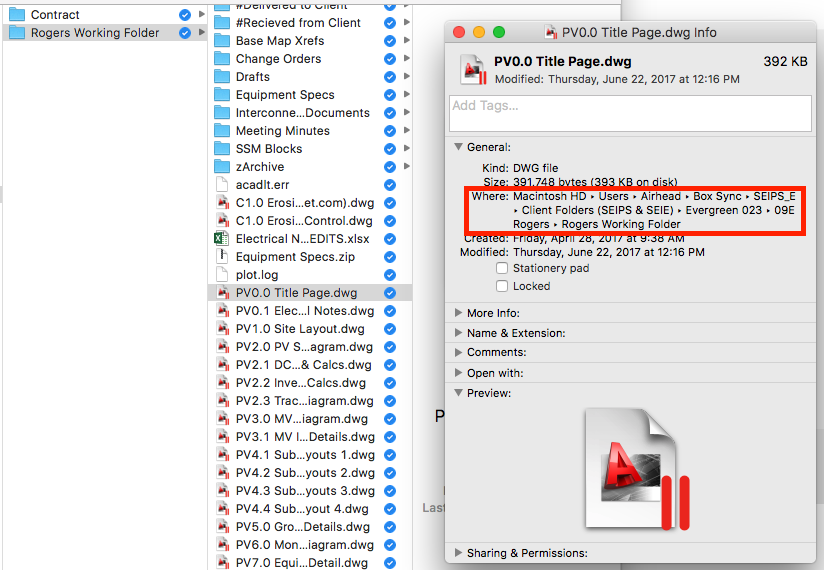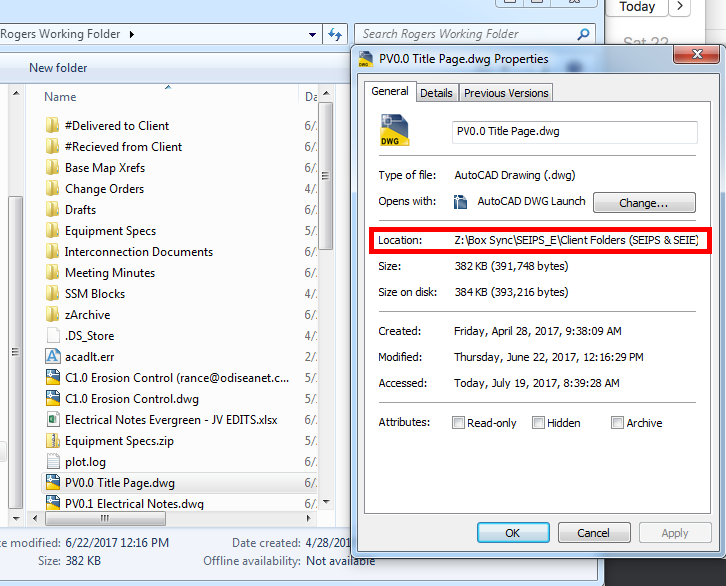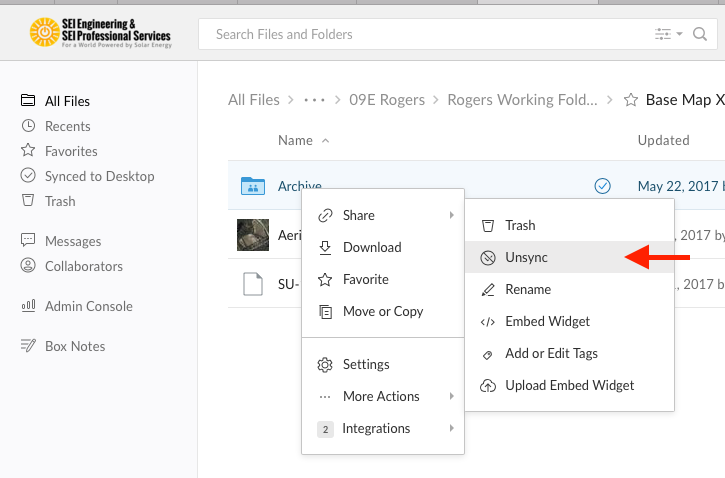As most of you know, we recently switched to Box.com for our cloud storage. While Box is similar to Google Drive, it is also quite different in how files are shared and used. In this and upcoming issues of [this newsletter] we plan to share tips and policy with regards to Box and how it is implemented by SEIPS/E. We hope you will find this information useful.
Sharing Files (Collaborating)
Unlike how we used Google Drive, sharing files will typically be done by Project Managers through collaboration invites. What this means is that we will only be sharing our files by inviting you to participate on a project. You should receive an invite to collaborate by your Project Manager for each project you work on.
What is essentially different here is that we will not be sharing links to files. SEIPS/E is implementing a new policy that links to individual files shall never be emailed or otherwise shared with anyone else. The reason is that links tend to become “wild” meaning they can be passed around and shared with many different people without control by the organization who owns that content. Furthermore, links only work for users who already have access to those files, meaning they won’t work for people that are not already granted access to those folders and files. Therefor it shouldn’t be necessary to send a link to someone who already has access to a particular file. If you want to share a file or folder location with someone think of using the directory tree method.
A good article on collaboration can be found on the Box.com website here.
Directory Trees
During your daily workflow you shouldn’t have the need to send any of your team members links to individual files. Everyone who is authorized to access SEIPS/E files on Box.com will be invited to collaborate and should have direct access to any files they need to use. If you want to let someone know where a file is, use the directory tree to tell them. The directory tree can be found in a number of places. On an Apple computer it is found by right-clicking on the file in your Finder and selecting Get Info, as shown here:
On a Windows Machine you will right-click and select properties;
In either case you can select and copy the text of the directory tree and email or text it to the person you are wanting to share it with. It’s that simple.
Box Sync
When you receive an invitation to collaborate in a folder from a Project Manager, that folder will show up in your Box.com account on the web. You can then choose to sync individual folders to your computer using Box Sync. This is done through the Box.com web interface by right-clicking on a file and choosing “… More Actions” and the “Sync” or “Unsync”, as shown here:
Box Sync
If you are interacting constantly with files on Box.com you will need to install Box Sync. Box Sync allows you to store files in your Box account on your computer and work on them locally. When you save your work in an application, such as Microsoft Word or AutoCAD, Box Sync will synchronize the change with the cloud and all devices that have that file on them. We won’t get into the use of Box Sync in this article, but it is a critical tool for organizing a successful workflow.
A good article on collaboration through invites can be found on the Box.com website here.
Email Attachments
Finally, attaching SEIPS/E files to emails is strictly forbidden by all employees and contractors, with the exception of Project Management, Technical Management and Business Management staff. If you are working on a project in a technical capacity (i.e. as a designer or inspector) you shall share files by copying them into the appropriate location and sending the directory tree in an email.
Happy collaborating!